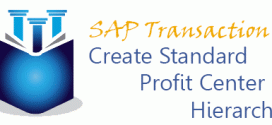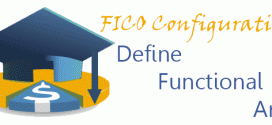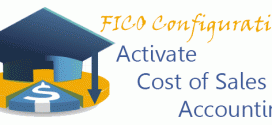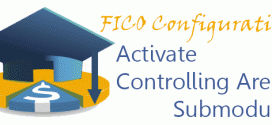Standard Profit Center Hierarchy is necessary to group in hierarchical order the profit centers. It is also prerequisite for creation of Profit Center. This quick guide is for creating standard hierarchy for profit center accounting in FI. You are also able to do it in CO. Transaction Code: KCH1 Menu: Accounting -> Financial Accounting -> General Ledger-> Master Recordsv -> Profit Center -> Standard Hierarchy -> Create When you execute the transaction, choose your controlling area. After continuing, on the next screen give a name of your profit center group and hit “Enter”. Give a short …
Read More »Emiliyan Tanev
Create Operating Concern | KEP8
Operating concern is organizational structure used in CO-PA (Profitability Analysis) module. The master data and the functional characteristics will be defined later in Profitability Analysis component. Here we will just create the name and the short description. Transaction: KEP8 IMG Path: Enterprise Structure -> Definition -> Controlling -> Create Operating Concern Table: TKEBT When we open the transaction, we get following screen. Click on “New Entries”. Fill the name and the description and hit on save button.
Read More »Define Functional Area | FM_FUNCTION
After we activated the cost of sales accounting we should now define functional areas that we will assign to accounting and controlling objects in the system. Examples of functional areas are Finance, Manufacturing, R&D, Sales, etc. Transaction: FM_FUNCTION IMG Path: Enterprise Structure -> Definition -> Financial Accounting -> Define Functional Area Table: TFKB As at ECC 6.0 EHP6 the transaction is not accessible through the img path. Use directly the transaction instead. When you are in the transaction scree, click on new entries. Fill the necessary fields and save the entry.
Read More »Activate Cost of Sales Accounting | S_ALR_87009606
Before we move to defining Functional Areas, we should first Activate Cost of Sales Accounting. Activation is based on the highest organizational structure in FI – Company Code. When we activate it, we will be able to assign functional areas to different objects like – GL Account, Cost Centers, Cost Elements, Internal Orders, Fixed Assets, etc. With the help of it you are able to create income statements based on the defined functional areas. Transaction: S_ALR_87009606 Financial Accounting (New) -> Financial Accounting Global Settings (New) -> Ledgers -> Ledger -> Activate Cost of Sales Accounting …
Read More »Activate Controlling Area Submodules | OKKP
When we have already defined Controlling Area assigned to our company code, it is time to activate the controlling components that we are going to use. The activation of submodules is done on Controlling Area organizational structure and therefore it is applicable to all company codes. Transaction: OKKP IMG Path: Controlling -> General Controlling -> Organization -> Maintain Controlling Area Table: TKA00 When you open the transaction through IMG menu you will get following screen. Click on “Maintain Controlling Area”. On the next screen, mark your Controlling Area and click on “Activate components/control indicators”. …
Read More » ETCircle.com SAP FI and CO consultant information
ETCircle.com SAP FI and CO consultant information