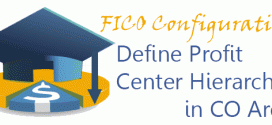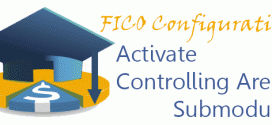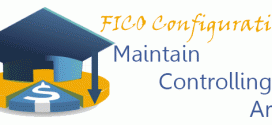We already have dummy profit center, profit center group, controlling area and other FICO objects defined. In Maintain Controlling Area Settings, we are defining different options related to Profit Center Accounting. We are able to define the profit center currency, eliminate or not the cost center records based on the same profit center and so on. Transaction: 0KE5 IMG Path: Controlling -> Profit Center Accounting -> Basic Settings -> Controlling Area Settings -> Maintain Controlling Area Settings Table: TKA01 When you enter into the transaction screen, maintain the options as you require and then …
Read More »Tag Archives: Controlling Area
Define Profit Center Standard Hierarchy in Controlling Area | S_E38_98000135
In this activity you are assigning the profit center standard hierarchy already created to the Controlling Area. If it is not created, the system will created for you. You should know that once entered, the profit center hierarchy could not be changed if you have transactional data. If you still do not have transactional data, then you should remove all assignments to this hierarchy. Transaction Code: S_E38_98000135 IMG Path: Financial Accounting (New) -> General Ledger Accounting (New) -> Master Data -> Profit Center -> Define Profit Center Standard Hierarchy in Controlling Area Table: TKA01 After opening the transaction, find your …
Read More »Activate Controlling Area Submodules | OKKP
When we have already defined Controlling Area assigned to our company code, it is time to activate the controlling components that we are going to use. The activation of submodules is done on Controlling Area organizational structure and therefore it is applicable to all company codes. Transaction: OKKP IMG Path: Controlling -> General Controlling -> Organization -> Maintain Controlling Area Table: TKA00 When you open the transaction through IMG menu you will get following screen. Click on “Maintain Controlling Area”. On the next screen, mark your Controlling Area and click on “Activate components/control indicators”. …
Read More »Assign Company Controlling Area | OX19
When we have created Controlling area with Assigned Fiscal Year and Chart of Accounts, it is time to assign our Company Code to it. The Company Code should have the same Fiscal Year Variant and Chart of Accounts. Transaction: OX19DE IMG Path: Enterprise Structure –> Assignment –> Controlling –> Assign company code to controlling area Table: TKA02 When you are in the transaction, find and mark your controlling are and click on the “Assignment of company code(s)”. Click on “New Entries” to assign your new Company Code. Fill your Company Code and save the configuration.
Read More »Maintain Controlling Area | OX06
Controlling Area is the highest organizational structure in (CO) Controlling/Management Accounting. You could assign either one or several company codes to particular Controlling Area. Assigning several several company codes to one controlling area is only possible when all of them use the same Operational Chart of Accounts and Fiscal Year Variant. In this way could have cross-company code internal reporting. Transaction: OX06 IMG Path: Enterprise Structure –> Define –> Controlling –> Maintain Controlling Area Table: TKA01 If you choose to open the transaction through img menu, you will get following screen. choose “Maintain Controlling Area”. …
Read More » ETCircle.com SAP FI and CO consultant information
ETCircle.com SAP FI and CO consultant information