
There are many tutorials over the internet about installing SAP IDES installation, but most of them are missing some details. In this tutorial, I will try to put all the information that you will need for installing SAP IDES on fresh Windows Server 2008 R2 OS install without a need for any technical knowledge. As I already wrote earlier, without access to real SAP ERP IDES system, it will be impossible to develop your SAP skills and knowledge. If you read this tutorial, you probably have access to following software packages:
- OS: Windows 2008 R2 64 bit
- DB: Oracle 11g
- ERP: SAP 6.0 EHP6 IDES ABAP Stack
- GUI: SAP GUI 7.*
I am going to install it for this demonstration on following a laptop with following characteristics:
- CPU: Core 2 Duo T8300
- RAM: 8GB
- HDD1: 80 GB 7200 rpm (64 GB used including 25GB SWAP, Oracle DB Software and Windows)
- HDD2: 750 GB 7200 rpm (249 GB used for SAP & DB Install)
Usually, the bottlenecks of every SAP system are the HDD and Memory. That’s the reason I wanted to go with two HDDs which will allow me to divide the load at least on two physical drives. The smaller one will be for Windows OS, SWAP file and DB Software. The second one will be for SAP Software and DB Instance. I recommend you to install a pure ABAP stack instead of JAVA + ABAP because it will be lighter and in the same time is sufficient for FICO training.
There several important steps in the installation:
I. Change the Computer name
II. Create SWAP Space
III. Install Oracle RDBMS
IV. Java SDK install (Optional)
V. SAP ERP EHP6 IDES
VI. SAP GUI Install
I. Change the Computer name (less than 13 characters):
To change it, you will need to go to advanced system settings. The easiest ways is to write “system settings” in the windows taskbar.
![]()
Click on “View advanced system settings”.

Go to tab Computer name and hit “Change…”. Change the computer name. If you try to change the workgroup, the system will need a restart.
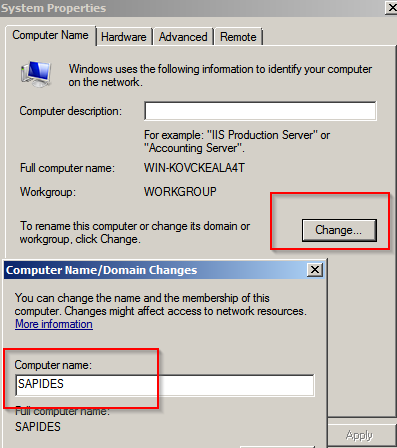
II. Create at least 20 GB SWAP Space
Go Again to advanced system settings, click on Advanced, then click on “Performance”, then again on “Advanced” and hit “Change”. Uncheck the “Automatically manage paging file size for all drives”. Then set custom size at least 20 480 MB.

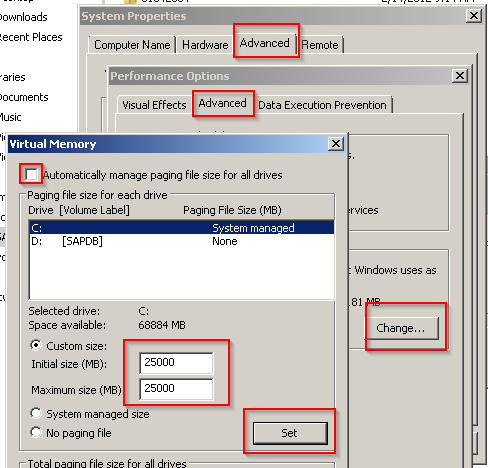
III. Install Oracle RDBMS
In the RDBMS package folder, go to subfolder \database\SAP and start “sapserver.cmd” as administrator.
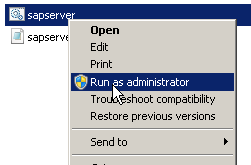
Enter the drive letter in which you want to install the Oracle software. It takes around 30 GB HDD space.
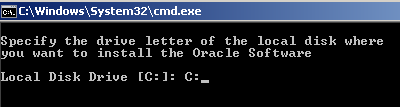
Enter three characters for the name of the SAP Instance. e.g. – ECC

Configure Security Updates
Set email if you would like to receive additional information about security issues. For this demo, I will uncheck the wish to receive security updates.
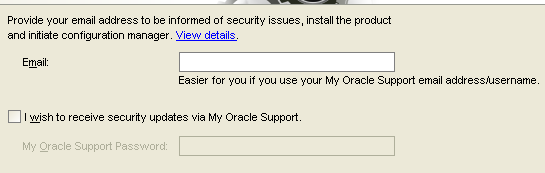
Download Software Updates
Enter your credentials or skip the updates:
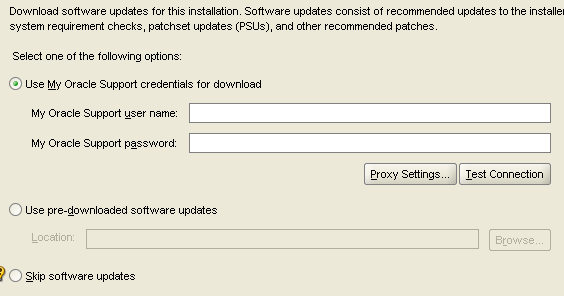
Installation Option
Leave it by default:
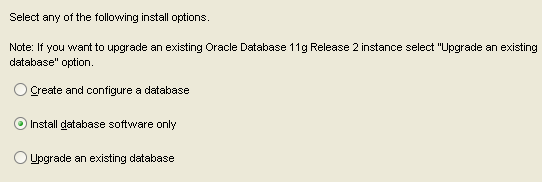
Grin Installation Options
Leave it by default:

Product Language
Choose if you want another language other than English and click next:
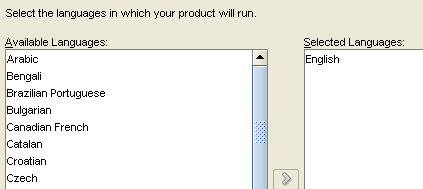
Database Edition:
Leave it by default:
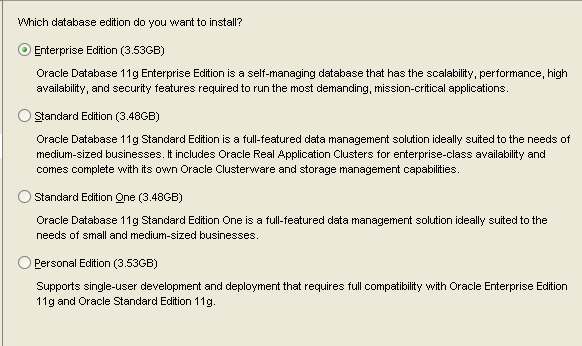
Click Next & Next and then “Install” button.
IV. Install Java Runtime – JAVA_HOME (Optional Step for ABAP Stack)
For ABAP stack it is no required to install JAVA SDK, but it is recommended.
Download and install – j2sdk-1_4_2_-windows-amd64.
Install everything which is set by default.
Go to C:\ and find the new folder where the java is installed:
Copy the full path
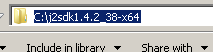
Go again to “advanced system settings”:

Choose Advanced tab and open the “Environment Variables”:
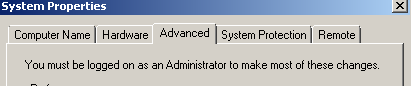
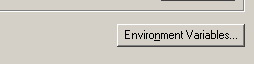
Click on “New”, enter a variable name and a path to the java folder.
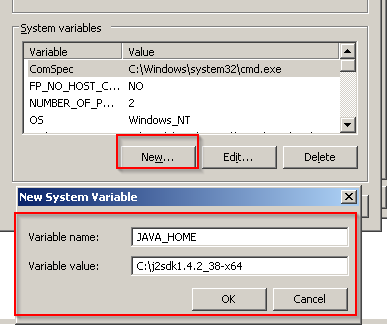
Find the “Path” variable and add following in the end.
;%JAVA_HOME%\bin
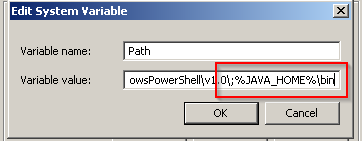
V. Install SAP ERP ECC IDES
Go to Installation Master Folder, click on the sapinst file, run it as administrator and choose the following option:
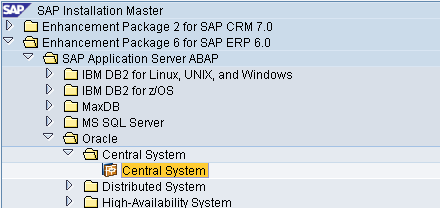
Choose “Typical”:
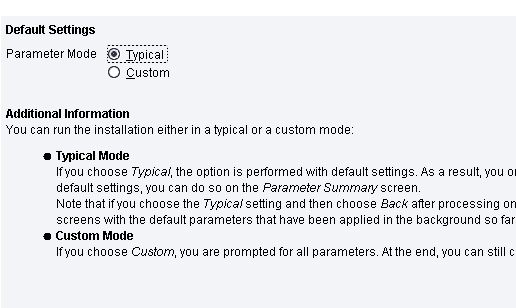
Click OK
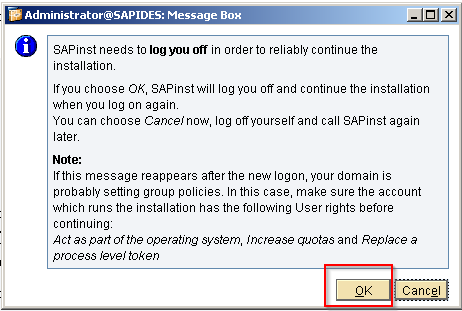
The Windows will log off. You should logon again where SAP installation will continue automatically.
If the SAP install asks for prerequisites checker, click next and mark the flags as on the next screenshot
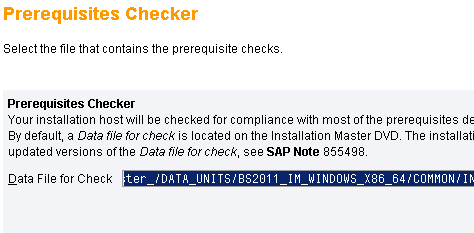
Choose following options:
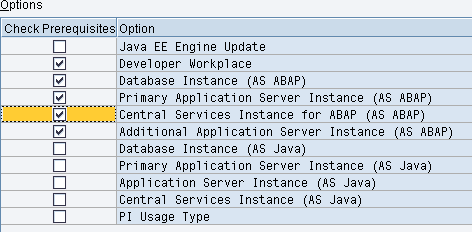
Choose database type:
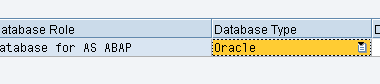
Leave next screen as it is by default:
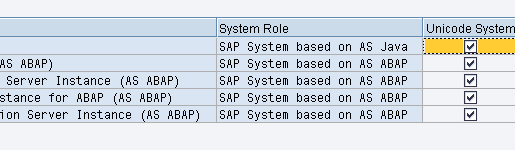
Click Next till the prerequisite checking starts.
After finishing if you have a warning about JAVA SDK ignore it and proceed with the installation.
Enter the SAP SID
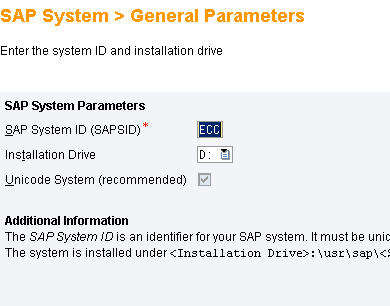
Unmark “Set FQDN for SAP System” if such is marked initially:
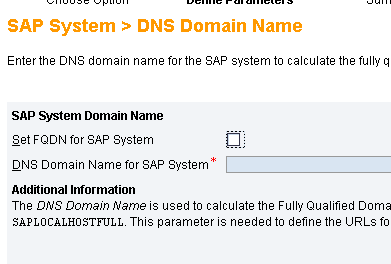
Fill initial master password for the administrators’ users in SAP ERP – SAP* and DDIC users:
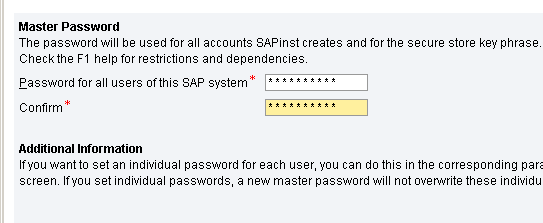
Enter passwords for Windows users which are created during installation. It will be requested when you start SAP Instance.
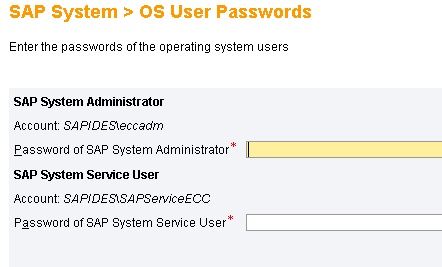
In next several steps choose the right folders with related packages necessary for installing:
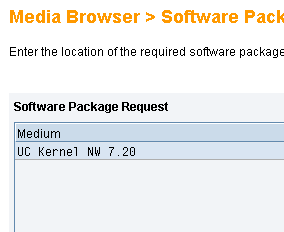
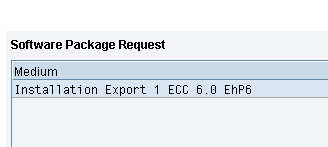
Try with Export 2 or Export 11 on following screen:
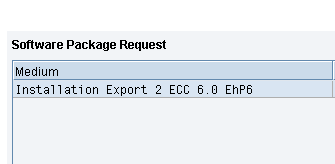
Oracle parameters. Leave it by default.
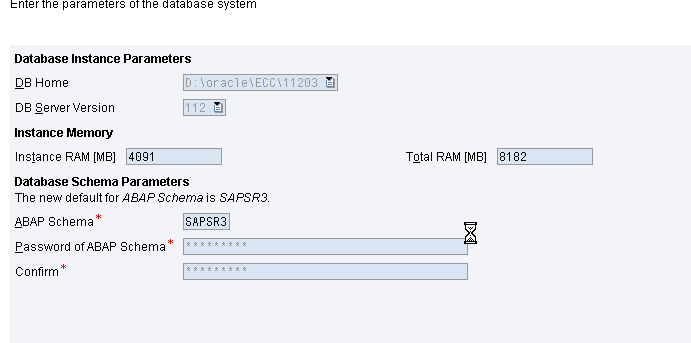
Kernel NW 7.20 – SL Controller
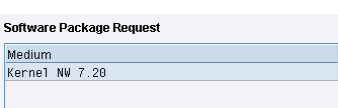
DAA leave it by default:
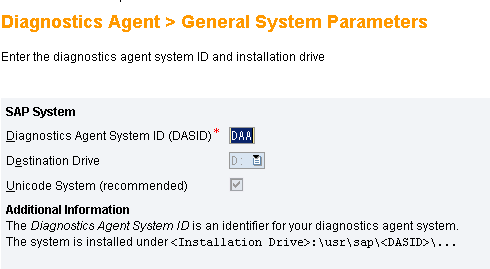
Click yes on DAA window:
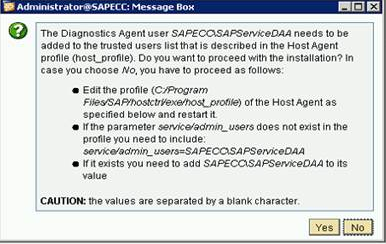
Mark “No SLD destination”.
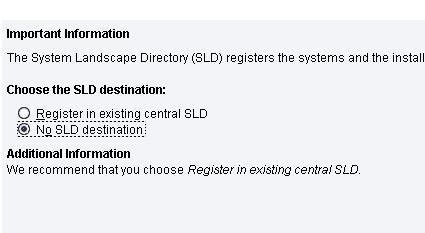
Installation begins. Import ABAP step will take around 12 hours. The whole installation took around 20 hours on the hardware described above.
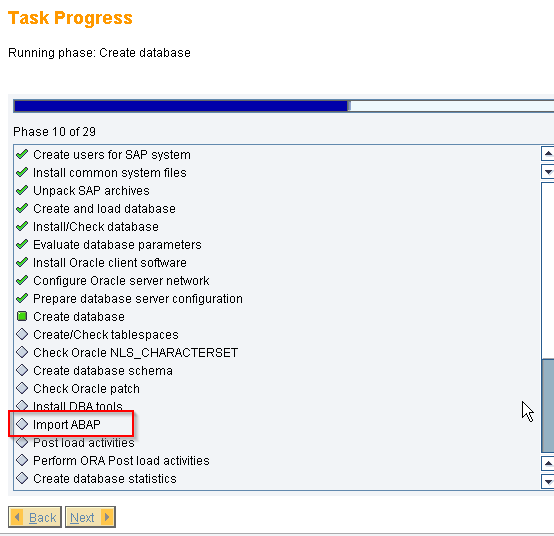
VI. SAP GUI Install
Next step is to install SAP Graphical User Interface or also known as SAP GUI. You will find SAP GUI for Windows and SAP GUI for JAVA. You will find SAP GUI for JAVA packages for MAXC OS X, Linux, Windows, etc.
In this tutorial, I will show you how to install and setup SAP GUI for Windows.
a) Start installation with executing SapGuiSetup.exe
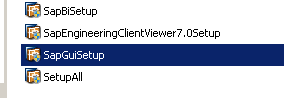
*Depending on the package that you download, you could have different files
Click on “Next”
Mark “SAP GUI for Windows” and click on “Next”
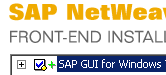
Choose different folder or leave it by default:
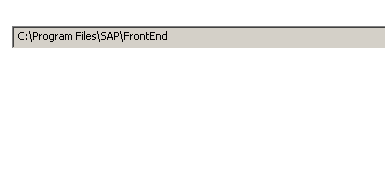
The installation will start after confirmation, and it will probably take around 15 minutes.
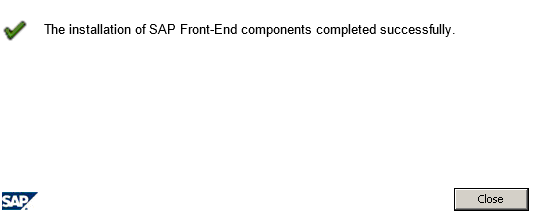
b) Setup your SAP GUI and connect to your SAP ERP IDES server
Start SAP Logon Application.

Create New Connection
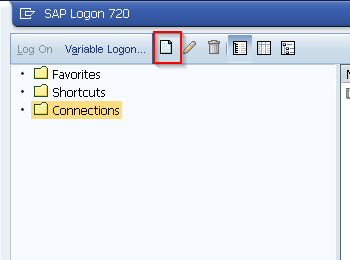
Choose “Next”.
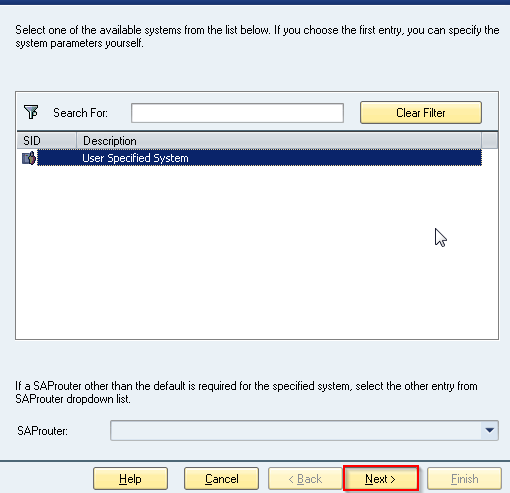
![]()
Enter IP address of the SAP Server. You could also enter localhost if you installed SAP GUI on the same OS/machine as your SAP ERP IDES.
![]()
Fill an “Instance Number” in the following field. Usually, it is 00.
![]()
Enter SAP SID that you defined earlier during installation
![]()
Leave SAProuter String blank except you know what you are doing :).
Here is how my setup looks like when I am installing SAP GUI on the same OS as the SAP IDES Demo Server.
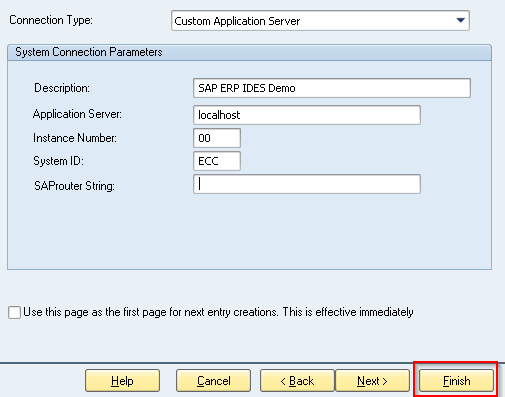
Double click on the connection that we configured:
![]()
On logon screen enter Client 800 (Main client for FICO).
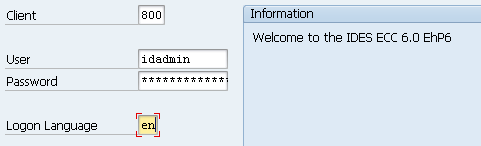
You could enter with following users and related passwords.
user: idadmin / password: ides
user: sap*/ password: (defined during installation) (For 8x clients password – 06071992)
user: ddic/ password: (defined during installation) (For 8x clients password – 19920706)
I hope you will like the tutorial. It became a little longer than expected, but I think it cover everything that you will need to install SAP ERP IDES with Oracle DB on Windows OS. Do not use this tutorial for production usage! If you have a question, do not hesitate to comment below. Enjoy SAP ERP IDES and have fun while learning :).
 ETCircle.com SAP FI and CO consultant information
ETCircle.com SAP FI and CO consultant information
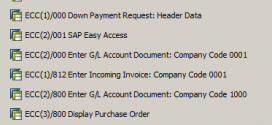
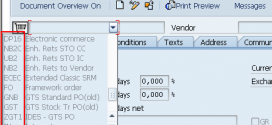


Hi I cant find the sapserver.cmd file, could you tell me if i need a special version of oracle 11g?
Hello Zai, As far as I know it is not a special version. It will help you in configuration. Just fallow the screens and do the same options
Hi Zai,
Thanks you for sharing your knowledge in this area; I was just wondering if you know of source I can buy a copy of IDES with BPC from so I an install and practice. I will appreciate any suggestions.
Thank you
Hello,
I am not aware of any source from which you could download it. There Remote Access services that you could use from 35%/month for 10.0.
hi,
The above installation guide is excellent , i follow the above steps and simply installed on windows server 2008.
i am looking for the above same installation steps on Linux platform if you have any document please share.
Thanks,
Suri.
Hi Suri, unfortunately I do not have Linux install packages. Best Regards, Emiliyan
Hello Emiliyan,
I hope to contact with you.
Our company want to change the sstem from JDE to SAP next year , So I want study the SAP ERP system in this period to be an Administration for it.
It seems that we will reach out much will the coming period.
And I will have the honor to benefit from the vast experience in this area
So friend,
I download this version ” sap-erp-6.0-ehp6-oracle-6.0-x64 ”
But I can’t install SAP because all files is SAR extension .. Can you help me ?
Thanks a lot for your help 🙂
Hi Mohammed,
Welcome to infinite SAP World :). Sar extension is special SAP archive which could be extracted with sapcar.exe. Just copy the sapcar.exe in the folder and run the command prompt in that folder – sarcar.exe -xvf *.SAR.
btw. I am not sure if those files will be sufficient if you only have those.
Best Regards,
Emiliyan
Thanks Emiliyan.I am trying now to extract the .SAR files
Even earn time during this period can you help me about the best training courses for SAP from the beginning ( books , videos , online …. ).
Thanks ,
Mohammed MALALHA
Hi Mohammed,
Check the TERP10 Course Materials. Try to do the exercises in your IDES System.
http://sapficonsultant.com/sap-fico-consultant-part-2-business-processes-overview/
I think, that is the best start you could have.
Right now we are using IDES 6.0 EHP 7 abap stack only. we require to install java stack in existing server itself. can any one suggest how to install?
HI Vijayakumar,
I am not a Basis, but the best thing you could do is to look for “SAP EHP7 Installation Guides”. I am sure you will find the answer. You will have to have a SAP S-user.
BR,
Emiliyan
First of all many thanks for this great tutorial. I’ve followed all the steps, in the installation the system shows a problem due de DB version, in this case I’ve installed 11g (oracle), but in the installation screen is requesting version db version 102. I am not able to change it in the parameters, could you help me please?.
Many thanks in advance.
BR.
Miguel.
Hi Miguel,
The package I have is 51042334_ORACLE_RDBMS_11.2.0.3_Windows_x64. From it I see that the version I used was 11.2.0.3. I hope it will help you.
I will try to send you some guides later on your email.
Best Regards,
Emiliyan
Dear Miguel
If we use it for personal archival documents , is there any restrictions in SAP ERP EHP 6.0 . That after few thousands records it stop taking transactions or not….
Hi Shri,
Personally, I never heard of such possibility, but I can’t be sure. You have to know that IDES is only for demo and training purposes, but not for production work.
BR,
Emiliyan
Hi Emiliyan
Please provide the exact link for download, I already have SAP ID
I downloaded SAP Ides version SR3, it doenst give same options when installing, I would like to download same one you downloaded to ensure I have same options
Sorry, but I can’t provide you a download link.
Hi Emiliyan,
First of all many thanks for this great tutorials.
I followed all steps. I can connect with client 000,001 And 066. When i try to connect with client 800, here is the message “client is not available in system”. How is possible ?
In client 001, i used scc4 transaction to check different client in the system. There are 3: 000,001 And 066.
Many thanks in advance.
Hi Kalda,
Sorry for the late reply, but I am unbelievably busy in the last couple of weeks.
Are you sure you installed IDES Installation Master? I think if you don’t have client 800, you are not on IDES.
Regards,
Emo
Hi Emiliyan,
Thanks you for this guide.
I installed successfully via your guide.
However, i have some questions..
1.
I installed on my laptop. HDD~500gb file (.vmdk) to run VMware Work Station.
Future i will build my server on home to test, check, …. I want to move all into new machine.
How to move ? (copy file or copy HDD, … )
Because i have installed license key on my IDES. If move, i will lost key because Active harware key will also change.
Can you give me a best solution? i don’t want lost all license key.
2.I know you are FICO consultant. now, i’m Logistics Consultant. i want to learn FICO. should i do step by step ? Example: function, config, business process, how to control data in system (goods movement, sale, purchasing,..)
Thanks in advance.
Hi Tpan,
Thanks for the comment.
1. If you leave vmdk file it will be fine. However, if you move from vmdk to physical machine it will require new key/installation
2. It is difficult to express an opinion, but if you want to join FICO, it is not a bad idea to enter invoice verification space. Probably any other integration topic with MM/SD as well
Regards,
Emiliyan
Hi Emiliyan,
Thanks for your help,
Maybe i will move vmdk file to keep Active hardware key. If i have to install new server, i will use this image and use old file “license_key.txt” to active again.
I think it will better to install new OS on new machine. 🙂
Hi sir,
Thank you so much for posting such a great and clear article. I am in love with ur article.
Can you please let me know where to download Sap ecc6. I am new learner and i dont have any authentication for sap portal. Can you please share where to download working sap ecc6 Please.
Thank you again
neel
Hello Emiliyan,
Congratullations for sharing this helpful article with us.
I downloaded SAP ECC v6.0 SR3 IDES Oracle 10.2.0.2 and when trying to do step
III. Install Oracle RDBMS
In the RDBMS package folder, go to subfolder \database\SAP and start “sapserver.cmd” as administrator
The DOS screen just opens and closes very fast…
Question: Do I need to have Oracle 11g installed before this?
Thank you,
Hi Renato,
You don’t need Oracle 11g. The RDBMS package should have it included.
I don’t know why it is disappearing.
Regards,
Emiliyan
Hi Emiliyan,
I could solve this step but now after typing the SID ECC I got the Windows message: “This application can not be executed in your PC. To find a release for your PC, check with the software provider”.
Is this because my operational system is Windows 10? Isn?t it possible to install it on Windows 10?
Regards,
Renato
Hi Renato,
Sorry for the late answer, but yes. I assume Windows 10 is causing the problem. Usually it needs to be installed on Windows Server. I knew people who installed it on Windows 7 Professional, but I don’t know how.
Regards,
Emiliyan
Hi Emiliyan,
Sorry, you mentioned about Windows Server requirement before but actually I don’t understand this things very much.
If I install Windows Server 2008 R2 it will overwrite my Windows 10?
If just Windows server is installed can I use Ms-Office at the same time?
Thank you,
Regards,
Renato
Hi Renato,
I am not a Windows expert, but I assume if you install Windows Server R2, it will overwrite/delete the current system.
Otherwise yes, you can have MS Office running on Windows Server 2008 R2.
Regards,
Emiliyan
Hi Emiliyan,
Thanks for your ansewer. Please, can you tell me if is easy going to intall Windows Server 2008 R2? I found a 180 days tryal download on https://www.microsoft.com/en-us/download/details.aspx?id=11093
Hi Renato,
I believe the installation is similar to any other Windows you have installed. Don’t go for Server Core install though as it is pure shell OS.
Cheers,
Emiliyan
Hi Emilyian,
Please, do you know where I can find this OS? I have been searching on the internet but I can’t find. The price from Microsoft is too expansive.
Thank you,
Regards,
Renato.
Hi Renato,
You can try one of these. They are providing usually a link for download and key for activation.
https://www.google.co.uk/shopping/product/4021542853126505437?safe=off&q=windows+2008+r2+key&biw=1808&bih=990&bav=on.2,or.r_cp.&tch=1&ech=1&psi=zso2Waj-E9WugAaHl5SIAg.1496763086387.5&sa=X&ved=0ahUKEwimx5mFxanUAhVoKsAKHYpwD3MQ8wII2gIwAA
I bought Office 2016 and Windows 10 from similar online stores. And I was able both to register them with Microsoft.
Cheers,
Emiliyan
Hi Emiliyan,
I bought the Windows Server for a good price… But I can?t just update my Windows 10. And to install this new one it is gona to delete all my installed programs…
I think I have to disable Driver Signature Enforcement at first as well…
Please, can you tell me how did you manage these issues when you installed yours?
Hi Renato,
My experience has always been with a fresh install. I can’t recommend you how to proceed with the upgrade.
Regards,
Emiliyan
Hi Emiliyan,
Sorry for so many questions of this type but I had to take my laptop to a professional to install new network, audio and video drives…
I intend to use this laptop not only for studying but also for working.
The guy I left my laptop told me that it can not be so simple to find a video driver for this Windows Server…
Are you able to have a video call through e.g. Skype?
Is it easy for you to find what drives you use in your laptop?
Thank again for all your support,
Regards,
Renato.
Hello Renato,
I really recommend you not to install Windows Server 2008 R2 on your laptop directly. Use Virtual Machine like Vmware Player or VirtualBox installed on Windows 10. It is u
If you still want to install it directly on the laptop, I am not an expert on OSs/drivers,etc. I can’t help you if you can’t find the answer on google.
Regards,
Emiliyan
Hi Emiliyan,
Now is late… If I had known this before… The guy who I sent my laptop to fix it commented this option with virtual machine… But he said the laptop must have a high performance for this… Well he will call back to me probably today with news…
Hi Renato Luiz Pereira,
If you still want to use windows server 2008. Maybe you use Vmware [vCenter Converter] to convert from local machine to virtual machine.
I think this is best solution for personal computer.
Because if you have licensed of Software or OS and it was actived by Hardware Key.
Use Virtual machine will keep safety licenses.
Move from computer to another computer is very easy !
Better when you want share for your friends. You need only convert to .OVA to install on others Vmware Workstation.
Hope useful for you !
Regards,
Tpan
Hi Emiliyan,
My laptop was fixed and everything is working well now just with Windows Server. The layout appearance is a little old-fashioned but it makes no difference. But now when I tried to install SAP IDES again the Oracle installer is saying that the operational system version must be 5.0, 5.1, 5.3, 5.5 or 6.0. That my current is 6.1. Maybe is because Windows Update upgrades? Please, what do you think?
hi dear friend,
i have a question i have installed sap on my windows 2003 server directly no vmvare , but due to some reason the system become very slow in running simple transection, can i share this sap installation to my windows 7 sap qui, or is there any other way i can run sap gui on windows 7, awaiting your response,
waqar ahmed khan
Hi Waqar,
You should be able to connect to your sever using Gui from another PC if that is your question.
Regards,
Emiliyan
Hi Waquar Khan,
I think i see your problem. And this is my solution, hope useful for you.
1. If you install sap on windows server directly and another computer use same on LAN network.
– Set up your SAP GUI on another computer ( ensure this computer ping destination is Server ) use Windows + R >> CMD >> Ping IP of Server (Use ipconfig /all and find ip of server) . If it appear reply >> Configure SAP GUI with Application Server is IP Address of Server – Instance Number and System ID.
Example: 192.168.1.199 – 00 – ECC
2. If you install sap on windows server directly and another computer not same on LAN network.
– Use Free Teamviewer –> Setup and Turn Teamviewer on Your Server (Ensure VPN Teamviewer installed – important).
– Setup Teamviewer and Turn Teamviewer on Another Computer. Choose VPN to VPN to your server. Copy Ip address Teamviewer generate automatically and Paste to Application Server.
– Start Server and Connect to your server from anywhere 🙂
Step by step, maybe you can visit my blog.
Hi Emiliyan Tanev, hope my comment will not giving you so much trouble.
https://nistsap.com/connect-ides-at-home-using-vpn/
Hi Tpan,
It is fine.
btw. from different network, the person can use Port forwarding on the router/modem. This is what I usually do.
Regards,
Emiliyan
Hi Emiliyan Tanev,
Thanks for approve cmt.
“from different network, the person can use Port forwarding on the router/modem. This is what I usually do.”
About this problem, What’s port forwarding of SAP Server ? Before i tried ports “3299”,”3200″ and Dynamic DDNS but unsuccessful. ( example: /H/sap.ddns.net/S/3299/H/ into Router string )
i searched google but can not find any alternative solution without VPN. Can you share guide or share some experience s for me and everyone pls ?
Regards,
Tpan.
Hi Tpan,
You don’t need to use SAProuter String. You need to use only port forwarding on your router. The SAP GUI/ABAP Application TCP port is 32xx where XX is your Instance Number.
In most cases it is 3200.
Regards,
Emiliyan
Hi Emiliyan Tanev,
Maybe, i must reply more on your old post. Maybe first, you can help me, also help someone see this. I tried open port on my modem, and i tried use port check tool. I realize i can open port 3300, 3389, 443, etc … it’s ok. Although i started my server and running, connection is OK and also don’t use firewall, but i can not open port 3200-3299. (My instance number is 00). i tried with 50013 and result is OK. Can you give me some advices ?
I tried add new rule in inbound rule of firewall but it’s not OK. Can not open port 3200.
Hi tpan,
I really puzzled by why you have these problems. Usually it as straightforward as opening the rest of the ports which you did.
Did you open them for TCP and UDP protocols?
Regards,
Emiliyan
Hi,
Sorry,
Cause, i use port 3200, range 3200- 3299, use both TCP and UDP . I tried delete and add again with range: 3200 – 3200 and successfully.
But i don’t know to what parameters using for SAP GUI Logon.
i use Public IP address for application server
113.2x.4x.4x
Instance : 00
SID: ECC
Is it right ?
Application server: Public IP
Instance: 00 or 01
SID: ECC
SAPRouter String: leave blank
Hi,
Thanks a lot :). I don’t know whether i can help you update some informations on this post.
i think it ‘s helpful for everyone visit your page.
Regards.
Cheers! 🙂
Hello,
Please, has anybody already got the error: “Instance ECC/DVEBMGS00 reached state SHUTDOWN after having state STARTING. Giving up”?
I found SCN thread https://archive.sap.com/discussions/thread/3907296 but the solution didn’t work for me…
Thank you.
Sorry, I have just fixed this error initiating the Instance mannually.
Regards,
Renato.
Hi Emiliyan
Thanks for a wonderful tutorial.
I am new in the SAP and programming field and wish to go into ABAP programming for which i have been reading an awful lot. So i have looked at a lot of sites for installing a training IDES system and yours is by far the best.
However, i am stuck at the point of having an “S” number or Id? I have not yet tried the outlined steps but do believe i can successfully install it if i can get this bit sorted. Any ideas? How are students, learners or practice systems allowed to have access for learning?
Your kind insight and that from any reader is most welcome. Thanks
Hi Savis,
You need to find a keygen or you may look at the official choices from sap.com. They are offering developer edditions for Netweaver platform enough to learn ABAP I believe.
SAP NetWeaver AS ABAP 7.50 SP2 Developer Edition
https://www.sap.com/uk/developer/trials-downloads.html
Regards,
Emililiyan
Dear Sir,
I have installed IDES ECC 6.0 through some of my known people.
This is working very slow.
If i click to display a materiel, it will take long time.
I have 12 GB RAM.
It is working based on VM with windows sever 2008.
How to make it fast execution.
Please send me the details to my mail id piusreon@gmail.com.
I have no idea about required softwares to run IDEA DEMO for fast execution.
Thanks
Pius
.
Hi PiUS DSOUZA,
Is it slow only the first time when you open a transaction? If yes, search info on the internet for transaction SGEN.
Regards,
Emiliyan
Hello,
I can only log on if I am connected to the internet.
Please, does anybody know why this is happening?
Thank you,
Regards,
Hello everybody,
I found this solution on SCN https://archive.sap.com/discussions/thread/604428
“n the Internel options, go to Connections –> LAN Settings -> Advanced.
In the exceptions field, enter the hostname, intranet sites and your domain*.
Incase of the host file, please make an entry of the IP addressa and the FQDN of the server”
I filled this field with “SAPIDES;10.254.193.113” but it didn?t work.
The exceptions filed is always filled by its own with “127.0.0.1;localhost”.
Please, can anybody help me?
For those of you who don’t have Client 800 it means you don’t have IDES. It’s possible you installed the installation export for the production version. What you need is component number 51044815_BD IDES SAP ERP 6.0 EHP6 Inst. Export.