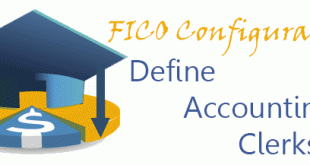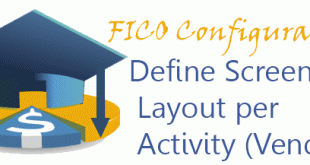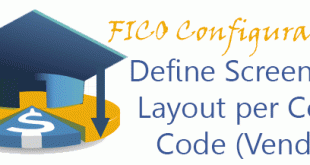In this configuration activity you are able to define accounting clerks. They could help you for reporting purposes where you are assigning employees for every vendor you create and maintain. Transaction: OB05 IMG Path: Financial Accounting (New) -> Accounts Receivable and Accounts Payable -> Vendor Accounts -> Master Data -> Preparations for Creating Vendor Master Data -> Define Accounting Clerks Table: T001S When you enter into the transaction you will get a list of all Accounting Clerks defined in the system. They are assigned to company code and have initials, full name and sap user. …
Read More »Emiliyan Tanev
Assign Number Ranges to Vendor Account Groups | OBAS
In this configuration activity we are assigning already created number ranges to Vendor Groups. We could assign one number range to a few vendor groups. Keep in mind that this assignment is company code independent. Transaction: OBAS IMG Path: Financial Accounting (New) -> Accounts Receivable and Accounts Payable -> Vendor Accounts -> Master Data -> Preparations for Creating Vendor Master Data -> Assign Number Ranges to Vendor Account Groups Trables: T077K, T077Y When you enter into the transaction, you will get a list of all vendor account groups. Here you have to find the desired vendor account group and choose …
Read More »Create Number Ranges for Vendor Accounts | XKN1
In this configuration activity you are able to define number ranges for Vendor Master Data. Later we have to assign those number ranges to a related Vendor Account Group. The number ranges could be externally or internally assigned. Transaction: XKN1 IMG Path: Financial Accounting (New) -> Accounts Receivable and Accounts Payable -> Vendor Accounts -> Master Data -> Preparations for Creating Vendor Master Data -> Create Number Ranges for Vendor Accounts Table: NRIV When you enter initially into the transaction you have the choice to display or edit the intervals as well as to change the number …
Read More »Define Screen Layout per Activity (Vendors) | OB23
In this configuration activity you are able to define the screen layouts of the vendor master data based on the activity which you are performing. Whether it is create, change or display and whether it is for company code, purchasing or both views. Transaction: OB23 IMG Path: Financial Accounting (New) -> Accounts Receivable and Accounts Payable -> Vendor Accounts -> Master Data -> Preparations for Creating Vendor Master Data -> Define Screen Layout per Activity (Vendors) Table: T078K When you enter into the transaction you will a list of transaction activities for which you could apply different layout. …
Read More »Define Screen Layout per Company Code (Vendors) | OB24
In this configuration activity you are able to define screen layout for every company code. Here we are maintaining the same view of the Company Code section in the Account Goups Layout for Vendors. Transaction: OB24 IMG Path: Financial Accounting (New) -> Accounts Receivable and Accounts Payable -> Vendor Accounts -> Master Data -> Preparations for Creating Vendor Master Data -> Define Screen Layout per Company Code (Vendors) Table: T079K When you enter into the transaction, you will see a list of company code screen layouts for vendor master data. By default you will have one layout for all …
Read More » ETCircle.com SAP FI and CO consultant information
ETCircle.com SAP FI and CO consultant information