In my last post, I wrote about my intentions to build another PC Build which I planned to use for SAP HANA and SAP BPC experiments. The server has been running already for few months, but because of the busy working and private schedule, I was not able to share any updates.
After having my previous server for a little over a year, I understood that running a PC 24/7 has an enormous impact on the electricity bill. Therefore my aim was to build power efficient training server which I can run non-stop with marginal impact on the utility bills.
Following were my requirements which I met:
- Energy efficient to run 24/7 (Less than 100w on full load, 30w idle)
- Decent performance (64GB of RAM and i5/i7 quad core processor)
- Silent and small so it can stay in the living room
- HTPC – Home Theather PC for Netflix or Amazon Prime
Here are the exact parts I used for the build you can find on Amazon.
- In Win BL641 Black Slim Desktop Micro ATX Case 300W UK / US
- Gigabyte GA-B150M-DS3H UK / US
- Intel Core i7 Quad-Core i7-6700T UK / US
- Arctic Cooling Alpine 11 GT Rev.2 Intel Processor Cooler UK / US
- Arctic Silver 5 AS5-3.5G Thermal Paste UK / US
- 2 x Crucial 32GB Kit (16GBx2) DDR4 2133 MT/s (PC4-17000) CL15 DR x8 Unbuffered UK / US
- TP-Link Wireless 150 Mbit PCIe card UK / US
- Windows 10 Professional 64bit UK / US
- SSD Disk 512 GB 2.5 UK / US
- WD Scorpio Black 750GB 2.5 UK / US
The build process can be found on youtube here.
So, after performing some tests, the maximum energy consumption was 87.8w! Idle consumption is between 15 and 30 w. The performance is great and the PC is remarkably silent. I am genuinely pleased with it and I can honestly say it is running 24/7 for the past four months with no problems at all.
Thanks to the Remote Desktop capabilities of Windows Professional I can manage VMs and play with the images from any part of the world. Please comment if you need more information. Enjoy 🙂
 ETCircle.com SAP FI and CO consultant information
ETCircle.com SAP FI and CO consultant information

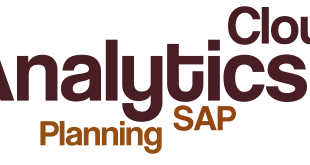



Hi Emil
There is another nifty option called WAKEUP on LAN (WOL) . Basically you can remotely start your PC from any where in the world . The PC can be in fully electrical shutdown , but it needs to be connected to Internet via ethernet/LAN cable. That way u can start and shutdown your PC remotely only for the time you use it. to shutdown in RDP , you have to use the CMD prompt shutdown /h /t 0
Hi Rishi,
Yes, you are right. Wake on Lan (WOL) is another option, but I am not a big fan of it. I had some troubles with it in the past. It is required to have wired connection to your router and you have to be careful with the power-saving futures of both the router and the Lan (BIOS).
Regards,
Emiliyan
Hi Emiliyan Tanev,
Thanks for share your experience.
Like Rishi, i used to think about Wake on Lan.
But it really have a big troubles. I don’t use static IP and when Modem reboot b/c , public IP has changed … everything is out of control from my office.
🙁
Yeah, this is another bad example. If it is always on, you can try Team Viewer with Account, because it does not require ip to connect. You can use portable Team Viewer or Smartphone to connect and find out what is the public IP.
Cheers,
Emiliyan
Yes, i agree with you.
I used no-ip to control my public Ip. I assigned and use ddns address . But how to power on my computer when blackouts :(. I try from BIOS but not successfully. Could you give me a solution ?
Thanks you.
Well, I am not an expert in networks, but you need a device at home which needs to give you the public ip. It can be another PC or in some cases router if you can install DD-WRT OS on it. Although, I am not sure if there is an application in DD-WRT that can help you, but most likely there is.
Otherwise, I don’t know how you can switch on a PC without knowing the public ip.
Hi friend,
Use free DDNS from No-ip to control public IP.
ex:
Public IP is 192.168.xx.01 ~ tpan.ddns.net
When blackout and after modem/ router reboot. Public IP has changed. I will use smartphone or any smart device ping free DDNS to see current public IP without PC changed.
Is it right ? But maybe we don’t understand. I really want to ask you about server PC.
If status system is blackout/lost electric ( i mean it). Sorry for my English.i don’t know call what it is.
How to power on computer via internet ?
I try on internet but can not find any way to control power of computer.I think you used to care about this problem and hope you understand what i say.
Thanks you.
p/s: i used to try Remote Desktop Connection and opened Port but failed.